Monday, March 19, 2012
♦Happy Easter-PTU♦
**This tutorial was written & posted by SueEllen@2BestiezTutorials**
***Any resemblance to any other tutorial is purely coincidental & completely unintentional!!***
***Please note that I DO NOT tut any animations even though my samples are animated ***
Here is what we will be making :
Supplies Needed :
I am using Jasc Paintshop Pro 9
But any version should work with some tweaking
Scrapkit-Happy Easter by Ronney@2BestiezScrapz
You can purchase here
Font Used:
Impact
Elements Used :
Bow 6
Bow 7
Easter Bunny 3
Easter Dots
Eggs In A Basket
Eggs
Flower 1
Ribbon 2
Lets Begin :
Open a
new canvas - 800 X 650-white background (Don't worry we will crop it at the
end of the tutorial, this just gives you enough room to work)
Open paper 11 and minimize to the bottom of your canvas
Back on your blank canvas
Set font with desired settings
Type out name and center canvas
Add inner bevel using these settings:
Paste egg border as new layer
Do not resize
Place in front of text at bottom
Duplicate and mirror
Line them up along the bottom of your text neatly
Paste ribbon 2 element as new layer
Place behind the egg border layers
Duplicate and mirror
You should have this :
All good? Ok lets move on then:)
Paste eggs element as new layer
Place behind text layer and move slightly to the left
Duplicate and mirror-move slightly to connect the 2 elements
in the middle
Paste easter dots as new layer
Move to bottom of layers but above white background
Move to the left of text
Duplicate and mirror
Paste bow 6 as new layer and place under easter dot layer
Duplicate and mirror
You should have this:
Paste eggs in a basket element as new layer
Place at end of text
Resize by 80%
Paste flower 1 as new element
Resize by 80%
Place at front of text -Duplicate-mirror
If you would like to know how to make it glitter as I have please see this tutorial
here on animation.
Now add any copyright/credit information. Do not forget to include your license #.
Once you are happy with
everything on your new tag - go to your layers pallet - right click on
any layer - then click Merge - then click Merge Visible.
Then if you need to you can crop off any access canvas around your tag that you did not use.
If you would like you can re-size
your tag if needed. This all depends on where you will be using it and
what the size guidelines are for that particular website.
If you do re-size your tag - be sure to apply one final Sharpen . (Adjust - Sharpness - Sharpen)
This
helps it stay crisp looking. I feel if I re-size something it then
appears blurry so I always Sharpen when I re-size something smaller :-)
Now all that is left is to save your tag as a PNG file OR a GIF if animated & you have completed this tutorial!!♥
**Thank-you for trying my
tutorials - Once you complete a tutorial I would love to see the outcome
, if you could please email me your tag (and your website if you have
one) I would be honored to display it on my blog. You can email me @twobestiezscraps@yahoo.com ♥**
Subscribe to:
Post Comments (Atom)
Our Blinkies
Our Personal Blogs
OurTutorials
- FTU (2)
- Ronney's Tutorials (2)
- SueEllen's Tutorials (1)
- Tags From Our Tutorials (1)
- Tags Using Our Kits (4)
- Tutorials By Others Using My Kits (1)







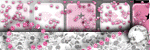
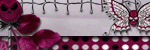
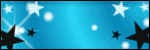
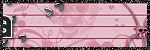
0 comments:
Post a Comment